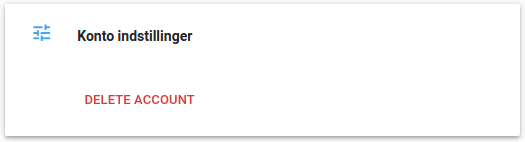In this article we have collected some of the most frequently asked questions regarding a Quickpay account.
To be able to accept real payments through your Quickpay account you will first need to activate it.
Log into Quickpay Manager
Navigate to Settings > Billing
Select a plan and input your credit card or select an alternative payment method.
You are now ready to accepts payments
You are not bound by any contracts when using Quickpay. You can at any time cancel your subscription at the end of the month, and thereby avoid being charged for the following month.
For example, you can cancel your subscription on 12.31 and your account will be taken down the day after 1.1 - without receiving an invoice for January.
If you need your account to be on hold for a period of time, then you can pause your account.
To set the account on hold go to Settings > Billing > Pause account. When you wish to reactivate your account again and remove the pause - Go to Settings > Billing > Re-activate account. Remember if you want your customers to use MobilePay Online again, then you will need to reactivate MobilePay Online again under Settings > Acquirers > MobilePay Online.
On the invoices we monthly send out to customers, who automatically pay by credit card, you will find an invoice line that says “Transaction fee”.
This is the fee from the acquirer that we “surcharge”. You can benefit from using a Visa/Dankort as your credit card as it has the smallest fee on most amount sizes.
On alternative payment methods there is a 50,- DKK fee per invoice, because these are handled manually. Please note that alternative payment methods only are available for Danish merchants.
Invoices are based on the number of transactions. We define a transaction as being one of the following:
Please note that a MobilePay Online transaction counts as both a card transaction and a MobilePay online transaction.
We do not count:
If you change company form, you are most likely to change CVR/VAT number. When you change that you will also need a new acquirer agreement, which means you will get a new business number/API Key (depeding on the acquirer). This will have to be updated in the manager, once you log in navigate to Settings > Acquirers. Please note that transactions that have been authorized through the old business number/API Key, cannot be captured if you change the business number/API Key. Therefore please make sure all transactions are captured before your business number/API Key are closed down at the acquirer.
If it happens anyway, that you did not manage to capture all payments before the agreement was shut down, then there is the possibility to have the acquirer capture the payments manually.
When changing your CVR/VAT no. in the manager, please do so both in account information, customer details and billing information.
Of course we are very sad that you wish to delete your account with us.
But to delete it, simply log into the manager and navigate to Settings > Account and then click “Delete account”