The Quickpay manager includes a virtual terminal, which can come in handy in many situations.
You can find the virtual terminal by navigating to Tools > Virtual terminal
It can in example be used to charge a customers card if you are in possesion of the customers card details, or for creating subscriptions.
1 - Navigate to Tools > Virtual terminal and fill in the values as seen below. Under “Show more options” you can insert your shops continueurl, cancelurl and specify other parameters. In addition, you can add information about the customer as well as the basket items. Please note that in this example we are creating a normal transaction. As mentioned you can also create subsctiptions. When all information is filled in, finish by clicking Open payment window
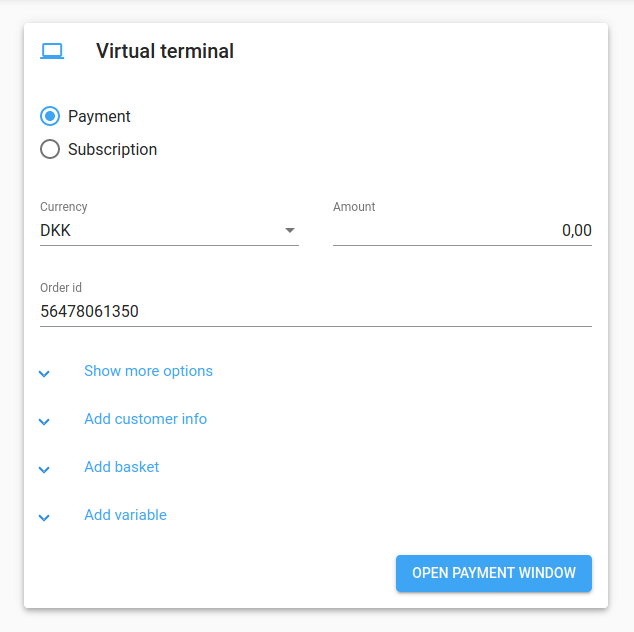
2 - Input card data - Test cards We are using test card data which can be found in Quickpay’s technical documentation
3 - Once payment is completed, it can be found under Payments