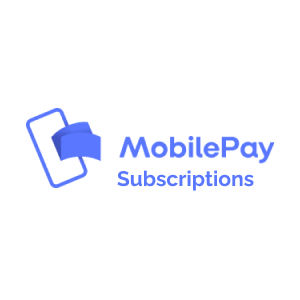
Quickpay allows you to accept payments with MobilePay Subscriptions.
With MobilePay Subscriptions you can accept recurring payments using MobilePay. MobilePay is a payment product designed for use with mobile devices. MobilePay Subscriptions enables the customer to see subscriptions and payments through MobilePay.
Advantages:
MobilePay Subscriptions is MobilePay’s service for receiving recurring payments.
After the agreement has been set up, MobilePay Subscriptions largely functions as subscriptions with cards through Quickpay.
The customer is directed to a payment link, and can then choose MobilePay as payment method. The customer will then be sent to MobilePay’s window, where they have to enter a telephone number as with a regular payment, and then complete the transaction in their MobilePay app.
However when making a recurring payment there is a small change compared to the normal flow, because the payment can’t be withdrawn immediately on MobilePay Subscriptions. When creating the recurring payment, you have to choose a date on which the money has to be withdrawn. It has to be a minimum of 24 hours in the future and up to 126 days. On the set date, the money will be withdrawn automatically.
Apply for a MobilePay Subscription agreement on MobilePay’s website.
The setup presupposes that you have an agreement with MobilePay Subscriptions.
You are now ready to receive subscriptions with MobilePay.
A subscription is created as usual.
No money will be reserved or transferred when creating a subscription. Only when a recurring payment is made.
In the payment window, the customer can choose to pay with MobilePay, or you can send the customer directly to MobilePay by specifying payment method
The customer is then sent to MobilePay’s window, where they need to enter their phone number.
If the payment window is opened on a device with the MobilePay app installed, the customer will be sent directly to the app
If a telephone number is included in the payment under invoice_address this will be prefilled in the first MobilePay window
The customer then completes and approves the transaction in the app and will be sent back to the payment window or directly to the store.
It is only possible for Danish or Finnish merchants to get an agreement with MobilePay Subscriptions.
For Danish merchants only DKK is supported as currency.
For Finnish merchants only EUR is supported as currency.
If you use payment methods to determine which types of payment methods will be displayed in the payment window, you must remember to add mobilepay-subscriptions for example
payment_methods = visa, mobilepay-subscriptions
The customer can then select MobilePay as payment method in the payment window.
If you exclusively want to receive payments through MobilePay Subscriptions, you must use
payment_methods = mobilepay-subscriptions
Withdrawals on subscriptions are done as usual with https://learn.quickpay.net/tech-talk/api/services/#POST-subscriptions–id-recurring—format-.
A withdrawal with MobilePay Subscriptions must be “notified” at least 24 hours in advance, i.e. if a withdrawal/recurring is made on August 25, the money transfer itself will not take place until August 27.
Recurring payments with MobilePay Subscriptions are processed automatically.
Two additional parameters must be included for MobilePay Subscriptions.
description is a description of the product or service for which the recurring is made.
auto_capture_at is the date on which the withdrawal itself takes place.
The flow is as follows:
On August 25 at 4.00 p.m., a recurring payment will be created in Quickpay for a subscription with MobilePay Subscription.
auto_capture_at is set for August 27, which is the earliest possible date.
The payment is created in Quickpay with state = new and an Approved authorize operation.
This payment cannot be captured.
On August 27 - MobilePay automatically attempts to withdraw the amount set in the request.
MobilePay will try to withdraw the money around 2 a.m. and if that fails, MobilePay will attempt the withdrawal at 2-hour intervals for the rest of the day.
If the withdrawal is successful, a message will be sent from MobilePay to Quickpay, and the payment will automatically change status to state = processed and a capture operation will be set as Approved
POST /subscriptions/{id}/recurring does not have a reponse.
For a response you will have to look at the Location header, which will show URL to the payment which is created on the recurring.
Example: location: https://api.quickpay.net/payments/231437087/operations/1
Before you begin, you should read more about MobilePay Subscriptions.
One-Off payments are used to charge the customer instantly, i.e. right after the customer has created a subscription or as an extra purchase on their subscription. One-Off requires two extra variables in your request, oneoff=true and extras[return_url]=<some_url>.
MobilePay Subscriptions, as the name refers to, is a subscriptions system. And to avoid that the shop signs up a lot of customers in the system, before the integration are tested thoroughly, we recommend that you, as the shop owner, test the system before adding it to the payment flow.