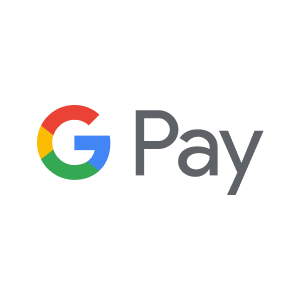
Quickpay allows you to accept payments with Google Pay™.
Google Pay is a digital wallet system developed by Google that allows a user a safe, simple and helpful way to manage their money, giving them a clearer picture of their spending and savings. Through its wide availability and simplicity of use on all smartphones and Google’s broadly known strong brand, this payment method is gaining popularity among online customers.
Advantages
You will need an acquirer agreement with Clearhaus to be able to accept Google Pay.
To accept payments through Google Pay in Quickpay, you only need to activate Google Pay in the Quickpay Manager.
Activate Google Pay under Settings > Acquirers > Google Pay
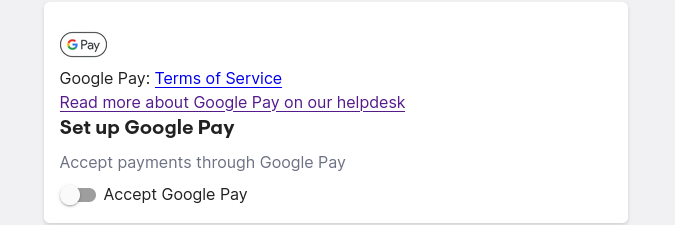
You must use the latest version of our branding for Google Pay to appear
Google Pay will only show as an alternativ payment method, if the transaction is without autofee and the payment window is opened from a Google Chrome or Android device, with Google Pay activated.
If you don’t have access to such a device, it is still possible to check if Google Pay would be shown as an option on compatible devices.
To do this, open the payment window, right click and select “Show page source” or “Inspect Element” (depending on browser). You can now see the HTML elements used to ‘build’ the payment window.
You should now be able to find an element as
<div class="col-sm-4 col-xs-6 payment-method payment-method-google-pay disabled" style="display: none;">
...
</div>
which shows, that Google Pay would be visible on compatible devices.
To use Google Pay in an app, you will need to follow Google’s Google Pay Android developer documentation, Google Pay Android integration checklist and Google Pay Android brand guidelines.
To use Google Pay in a website, you will need to follow Google’s Google Pay Web developer documentation, Google Pay Web integration checklistand Google Pay Web Brand Guidelines.
Google Pay works fine with recurring subscriptions
Use quickpay and your Quickpay merchant ID as gateway and gatewayMerchantID, respectively:
1 2 3 4 5 6 7 const tokenizationSpecification = { type: ‘PAYMENT_GATEWAY’, parameters: { ‘gateway’: ‘quickpay’, ‘gatewayMerchantId’: ‘1234’ } };
Both CRYPTOGRAM_3DS and PAN_ONLY are supported authorization methods, but with caveats. Read next point.
1 const allowedCardAuthMethods = [“PAN_ONLY”, “CRYPTOGRAM_3DS”];
Unfortunately, we don’t support 3-D Secure transaction outside of the payment window at the moment. Please only use CRYPTOGRAM_3DS as an authorization method if Strong Secure Authentication(SCA) is needed.
1 const allowedCardAuthMethods = [“CRYPTOGRAM_3DS”];
The supported card networks are Visa and Mastercard.
1 const allowedCardNetworks = [“MASTERCARD”, “VISA”];
Follow the example in Introduction to Payments to create a payment and then authorize by:
1
2
3
4
5
6
curl -u ':APIKEY \
-H 'content-type:application/json' \
-H 'Accept-Version:v10' \
-X POST \
-d '{"amount":"200","card":{"google_pay_token":<GOOGLE_PAY_TOKEN_RAW_JSON_STRING>}}' \
https://api.quickpay.net/payments/:id/authorize
Autofee and Google Pay™ are not compatible.