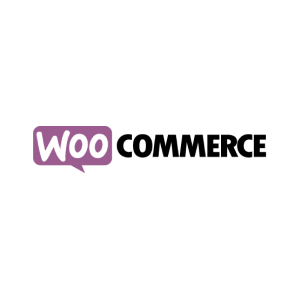
Quickpay integration with WooCommerce + Subscriptions makes it easy to get started with accepting online payments.
WooCommerce is a shop addon for WordPress and we have a free module for WooCommerce and WooCommerce Subscriptions. With this module you can use Quickpay as payment gateway with WooCommerce and WooCommerce Subscriptions.
Visit www.woothemes.com for more information about the system.
3-D Secure is an authentication method put in place to prevent fraud in online card payments. All European merchants will need to be able to support 3-D Secure 2 by the end of 2020.
With the Quickpay module for WooCommerce, you can accept payments in your WooCommerce shop.
Capture and refund of payments can be made directly from WooCommerce.
Download WooCommerce Module (You’ll be redirected to wordpress.org)
1. Download plugin from wordpress.org here.
2. Log in to Wordpress administration, go to Plugins > Add new, click “Upload plugin” and choose the downloaded file. Finish by clicking “Install now”.
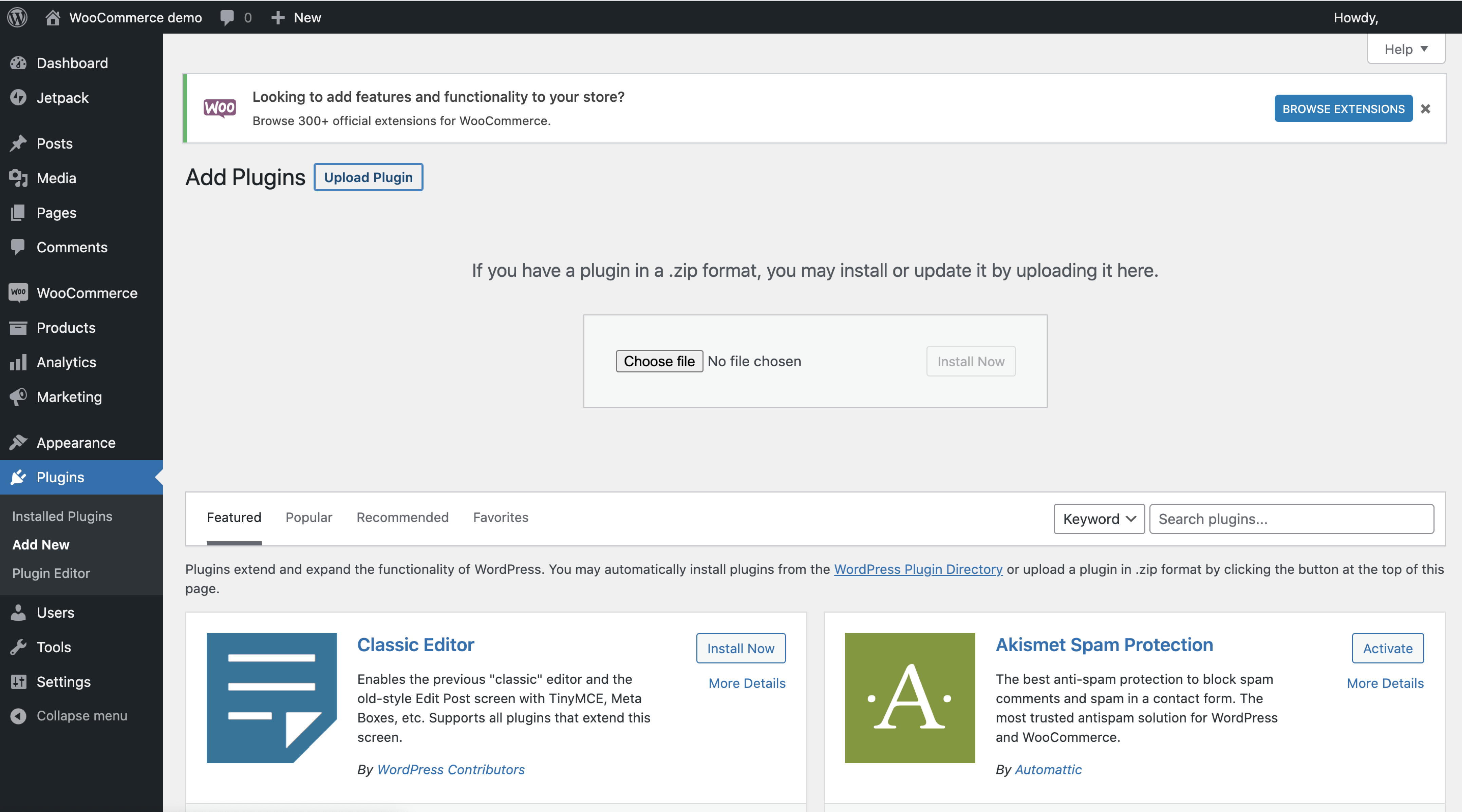
3. Click Activate plugin.
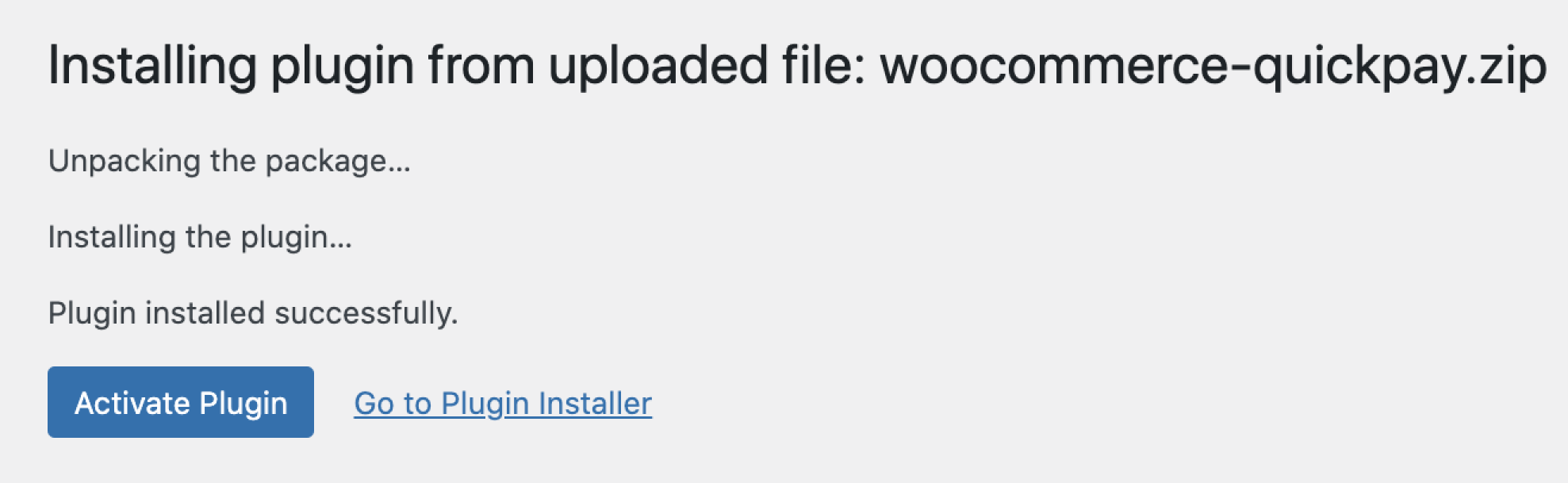
4. Navigate to WooCommerce > Settings > Payments and enable Quickpay.
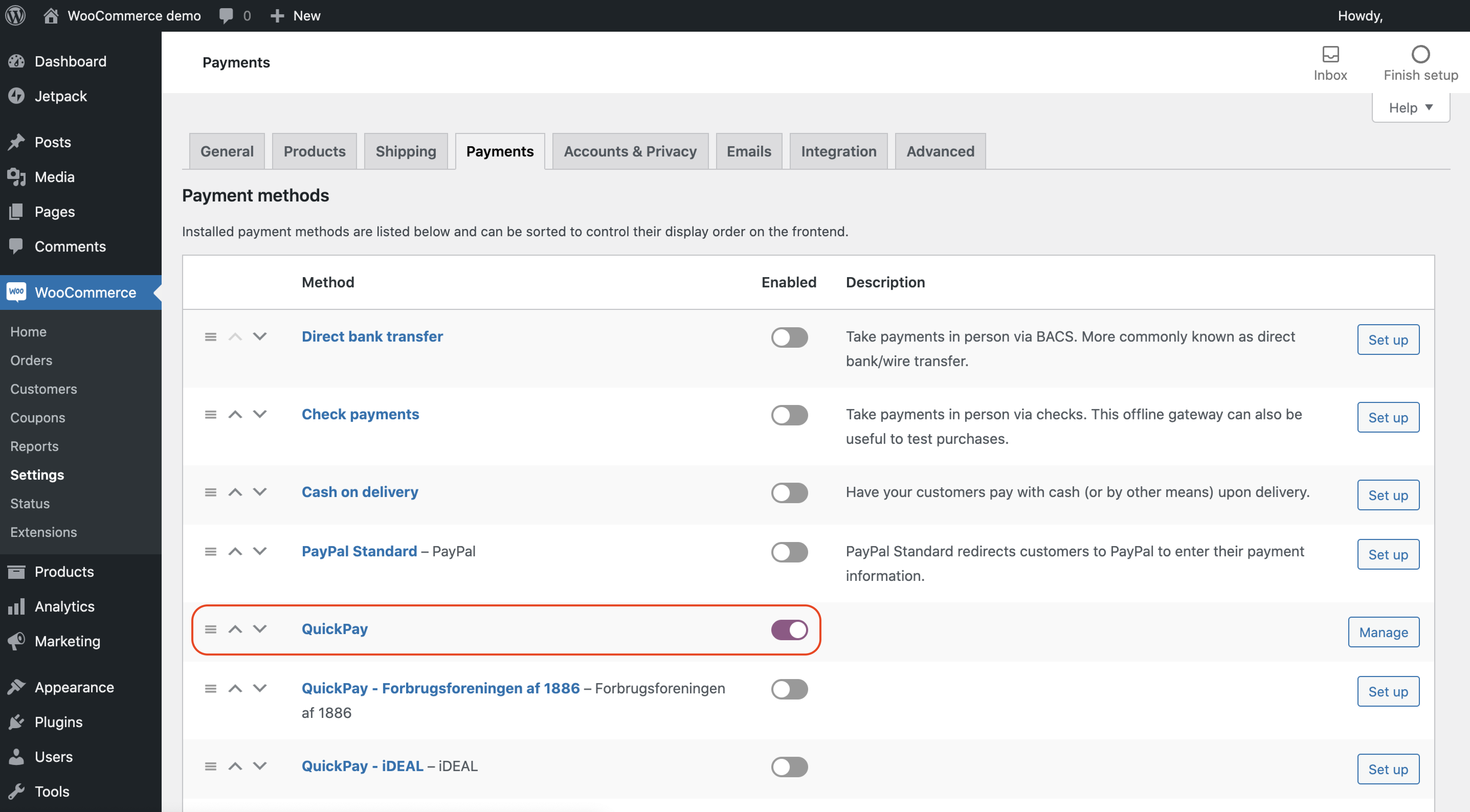
5. In Quickpay Manager go to Settings > Users, click Create system user, click the user and find an “API Key”. Insert it in WooCommerce under API User key.
Then in Quickpay Manager go to Settings > Integration, find “API Key” and insert it in WooCommerce under Private key.
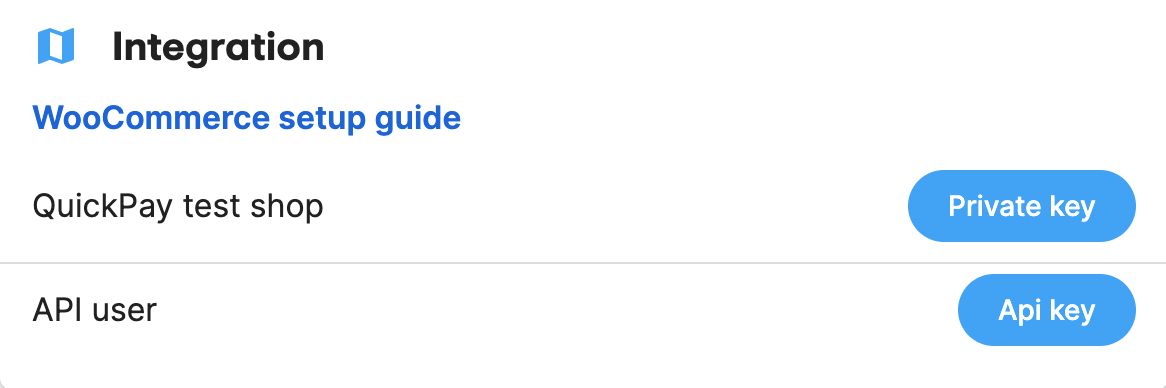
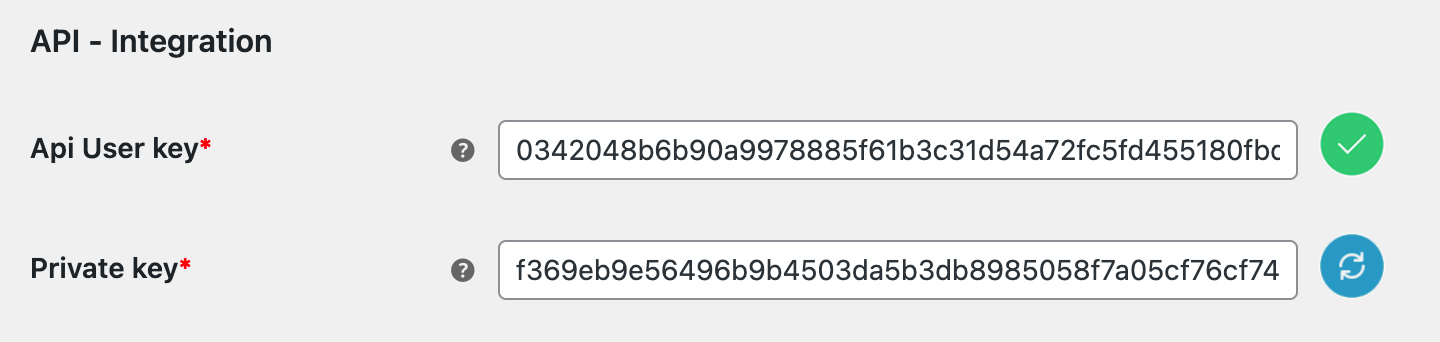
6. Change the rest of the settings to fit your shop and finish by clicking “Save changes”.
7. Disable automatic updates for the Quickpay module. This is done from the Plugin view in WordPress. We always recommend testing new modules on your development site.
If you need more help, you can find a developer’s page with tips and guides here.
The following Quickpay parameters can be set directly in the payment settings in WooCommerce.
Autocapture
Set if the amount should be captured immediately after authorize (digital products) or when the product has been shipped.
Transaction Cache
Enable to improve application and web-server performance.
Payment methods
Specify payment_methods on the default Quickpay payment option in WooCommerce.
Branding ID
Choose your branding of the payment window.
Autofee
Enable surcharging of payment fee.
Capture on complete
Enable to automatically capture payments when order state is set to “Complete”.
Complete order on capture callbacks
Enable to automatically complete an order when capture callbacks are sent to WooCommerce. Callbacks are sent by Quickpay when the payment is captured from either the shop or the Quickpay manager. Keep disabled to manually complete orders.
Cancel payments on order cancellation
Enable to automatically cancel payments via the API when an order’s status changes to cancelled.
Shop setup
Edit the text and credit card icons in your payment window, as well as email instructions to be added to confirmation emails.
Text on statement
Specify text on cardholder’s statement (only Clearhaus).
Google analytics
Your Google Analytics Tracking ID.
Custom Variables
Select additional data that should be sent to Quickpay on the payments.
As the default option, Quickpay is the payment option your customers select when they are ready to pay. When they do so, they are redirected to Quickpay’s payment window, where they can fill out their payment card information or select another payment method.
It’s also possible to add more payment options for other payment methods. In WooCommerce > Settings > Payments, other “Quickpay - payment options” can be enabled. For example, if you enable “Quickpay - MobilePay”, your customers can select MobilePay directly in the checkout page, without being redirected to Quickpay first.
Quickpay module supports WooCommerce Subscriptions.
A subscription is a product type. You can either make the first capture using autocapture once the subscription has been completed, or you can do a manual capture. If you do not use autocapture on the subscription, the first capture needs to be done from the Quickpay manager.
Renewals always get captured right away.
If you receive MobilePay Subscriptions, you must activate the “Quickpay - MobilePay Subscriptions” gateway in WooCommerce Payment Options.
Next, go to the Quickpay settings (also in WooCommerce) and set the Payment methods field to !mobilepay-subscriptions (it is important that you remember to put ! in front).
If a subscriptions has a pre-paid period, then the subscription and recurring will not be cancelled until this period has been reached. Even if the customer cancels the subscription and recurring from “my account” page in the shop. Please see WooCommmerce Subscription. If the customer has paid with MobilePay, the customer can cancel both the subscription and recurring from the app directly. Merchant can also cancel directly from the Quickpay-manager.
MobilePay Subscriptions
For best support of WooCommerce subscription features, the option to choose MobilePay Subscription must be available during checkout. Then you can support the create subscription and imidiate recurring in WooCommerce Subscription.
order number already used
If you get the error “order number already used”, it can be fixed by giving your order numbers a prefix.
You can either do this by using a plugin like WooCommerce Sequential Order Numbers, which only needs to be activated and then it will do the rest, or you can add this piece of code into functions.php in your theme in Wordpress:
function quickpay_change_order_number_for_api($order_number) {
return 'QP-' . $order_number;
}
add_filter('woocommerce_quickpay_order_number_for_api', 'quickpay_change_order_number_for_api');
You can replace QP with the prefix you desire.
Shops using WooCommerce + WooCommerce Subscriptions
Integration partner_
If your support request is beyond what we are able to help with, you can contact one of our integration partners. Please note, that integration partners can charge a fee for support, installation, etc._
Please note! Use of the integration is at your own risk, and we only provide limited support on installation and usage of the integration.