
Quickpay allows you to accept payments with Apple Pay.
Apple Pay is a mobile payment digital wallet by Apple. With Apple Pay your customers can pay using an supported iPhone, iPad, Apple Watch or Mac. Apple Pay is an unique payment method targeting Apple users, that might be in your customer segment too.
Advantages
You will need an acquirer agreement with Clearhaus to be able to accept Apple Pay.
To accept payments through Apple Pay in Quickpay’s payment window, you only need to activate Apple Pay in the Quickpay Manager.
Activate Apple Pay under Settings > Acquirers > Apple Pay
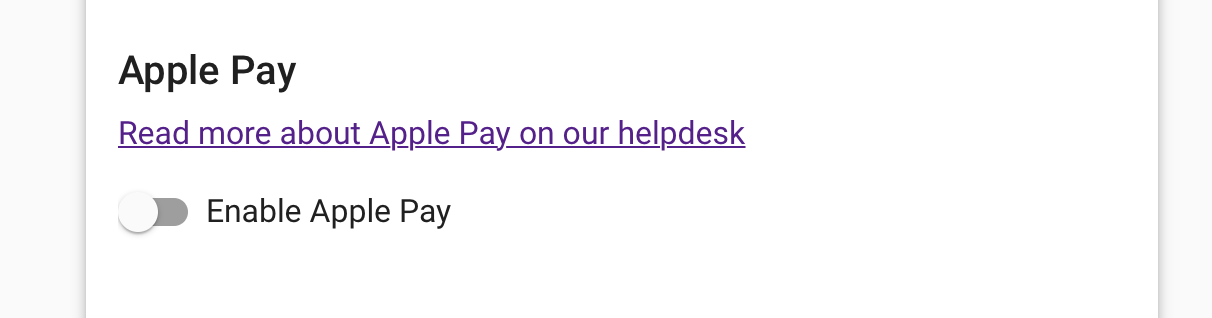
You must use the latest version of our branding for Apple Pay to appear
Apple Pay will only show as an alternativ payment method, if the payment window is opened from a Mac or iOS device, with Apple Pay activated.
If you don’t have access to such a device, it is still possible to check if Apple Pay would be shown as an option on compatible devices.
To do this, open the payment window, right click and select “Show page source” or “Inspect Element” (depending on browser). You can now see the HTML elements used to ‘build’ the payment window.
You should now be able to find an element as
<div class="col-sm-4 col-xs-6 payment-method payment-method-apple-pay disabled" style="display: none;">
...
</div>
which shows, that Apple Pay would be visible on compatible devices.
Even though an Apple Pay payment works as a regular card payment, it is not possible to see the cardholder card information in the Quickpay Manager.
When going through Apple Pay, the card information is tokenizexd directly through VISA/Mastercard, meaning the card information visible through Quickpay API does not match the actual card used in the transaction.
It’s something which is being worked on, as of now it’s not possible
To use Apple Pay outside of Quickpay’s payment window, you will need to exchange certificates with Apple.
The following will guide you through the setup
Create an Apple Pay key, and download a CSR (certificate signing request) trough Quickpay
Go to Settings > Acquirers > Clearhaus, and below the Apple Pay switch, you will find a link to create a certificate.
In the next view, select Apple Pay as type, and fill in a description of the key
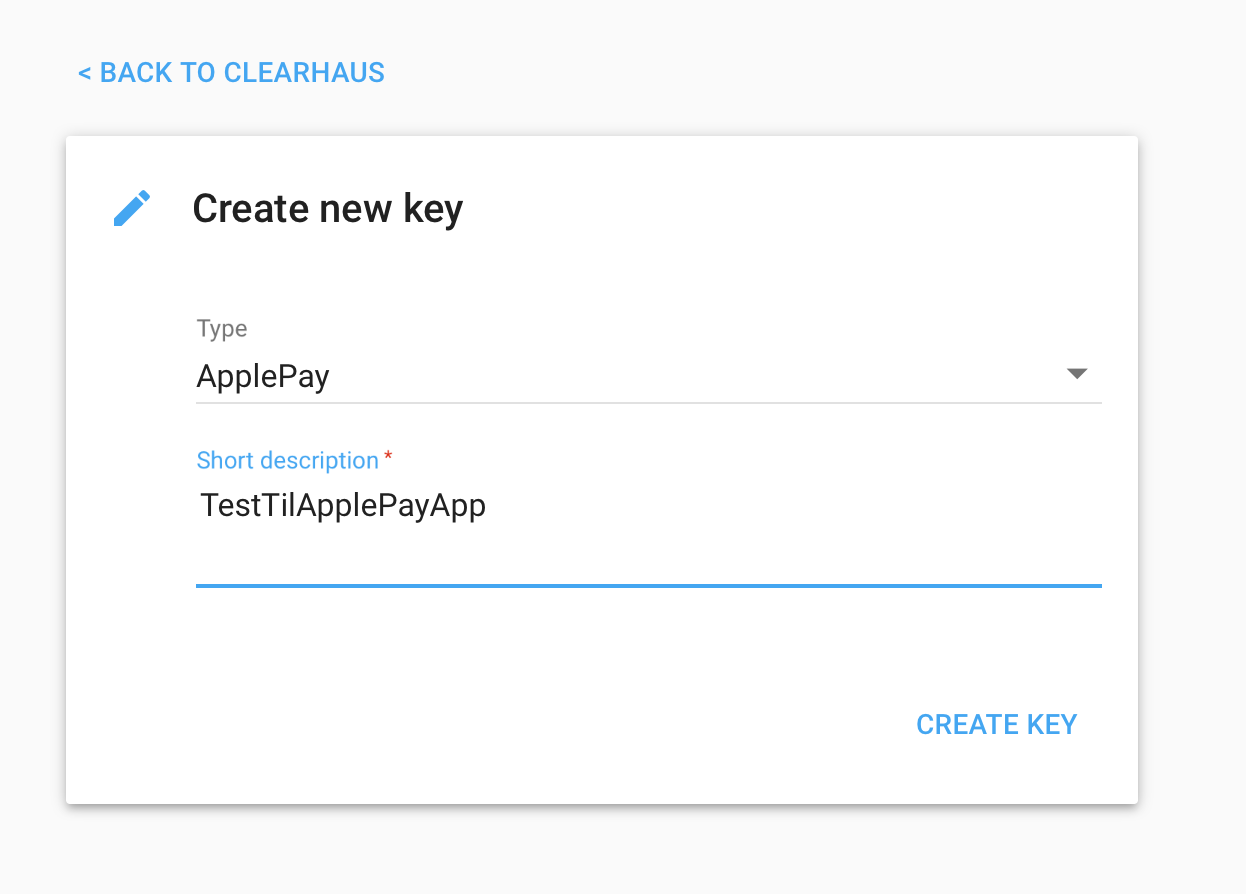
After the key is created, you can click into the key details in the list and download the CSR
Make sure the CSR values are correct before downloading.
On the Apple Developer site go to the iOS Certificate page, and upload the CSR downloaded from Quickpay
You will now be able to downloade a certificate from Apple. Download this.
Back to the key details in Quickpay - upload the newly downloaded certificate from Apple.
You will now be able to receive Apple Pay payments directly from your iOS app.
You must use the latest version of our branding for Apple Pay to show in the payment window.
Autofee and Apple Pay can’t be used together.
Apple Pay does not work in an iframe