Occasionally you might need to send an E-mail or a chat message to a customer with a payment link which your customer can use to pay an arbitrary amount.
1 Log in to your Quickpay account and navigate to Tools > Payment link. Choose amount, language, order ID and currency. Under “Show more options” you can insert your shops continueurl, cancelurl and specify other parameters. In addition, you can add information about the customer as well as the basket items.
2 Finish by clicking the “Get link” button.
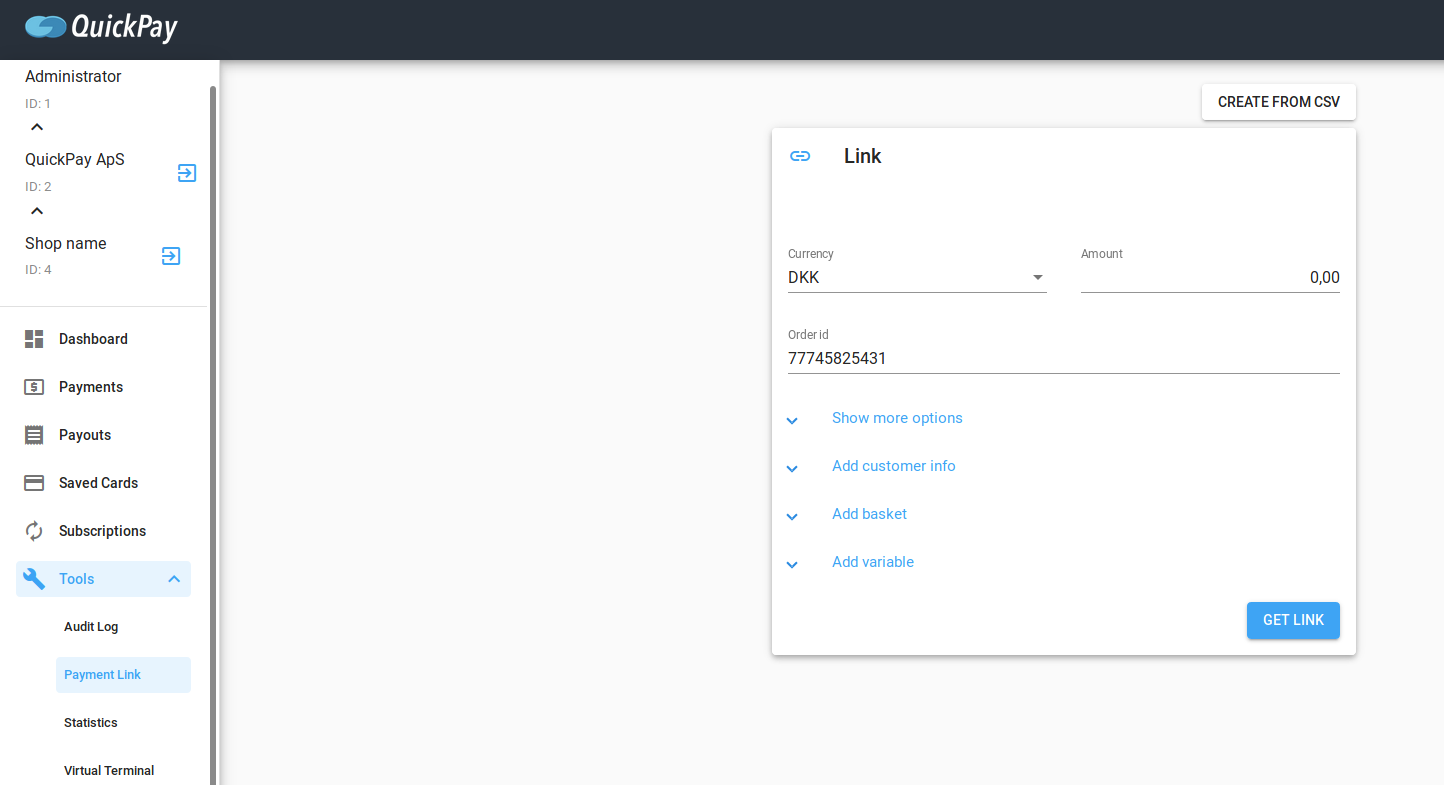
3 Now a window appears with a link which you copy and send to the customer though mail or chat.
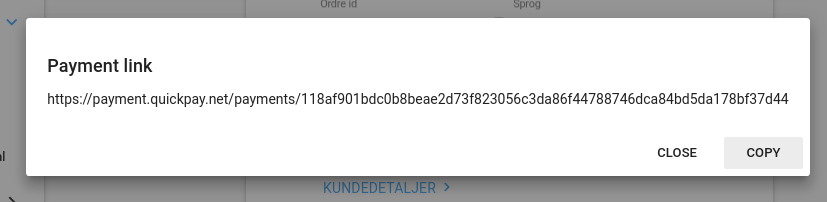
These values are used when your customer lands in the payment window. When the customer has entered their payment information and clicked pay, they’re led to the continueurl which usually takes the customer to your webshop, where it typically would say “Congratulations with your purchase, you will receive an order confirmation”. Likewise is the cancelurl used to send the customer to a site if the customer have canceled in the payment window, where an error would be displayed telling that the payment failed.
Please note, payment links can be accessed x times, from x locations, but when the payment is completed, the link will be inactive for further payments.