Enable PayPal payments
Go to Settings –> Acquirers –> Paypal Payments
Toggle ‘Activate PayPal’ on.
Click on ‘Signup’
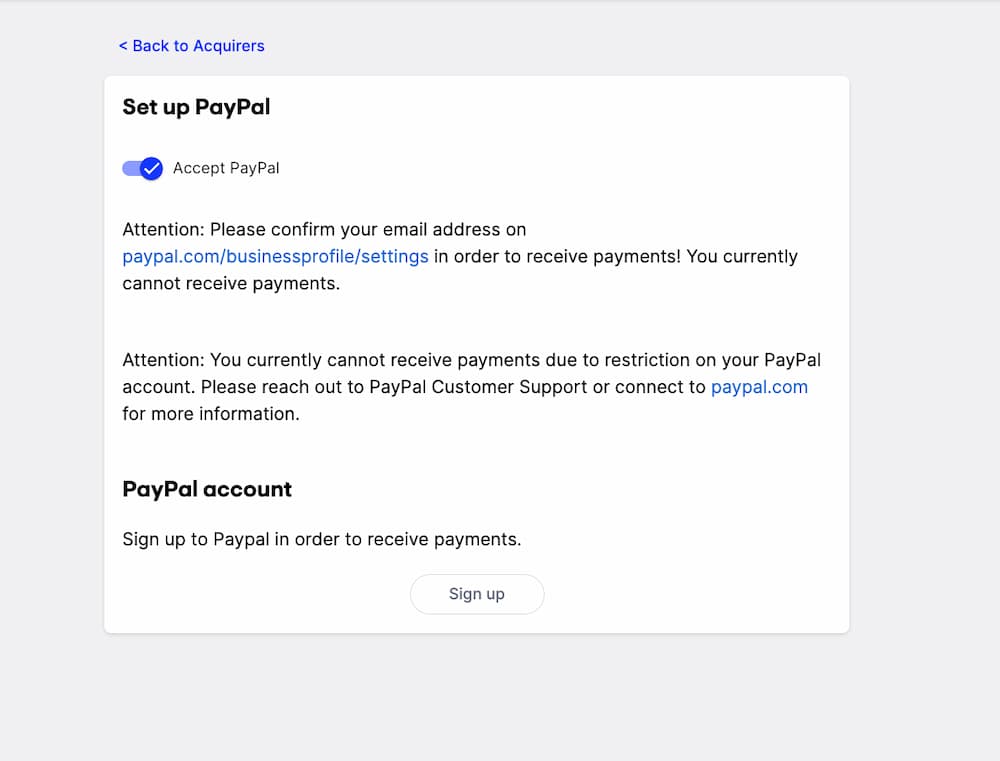
Enter the email of your Paypal account
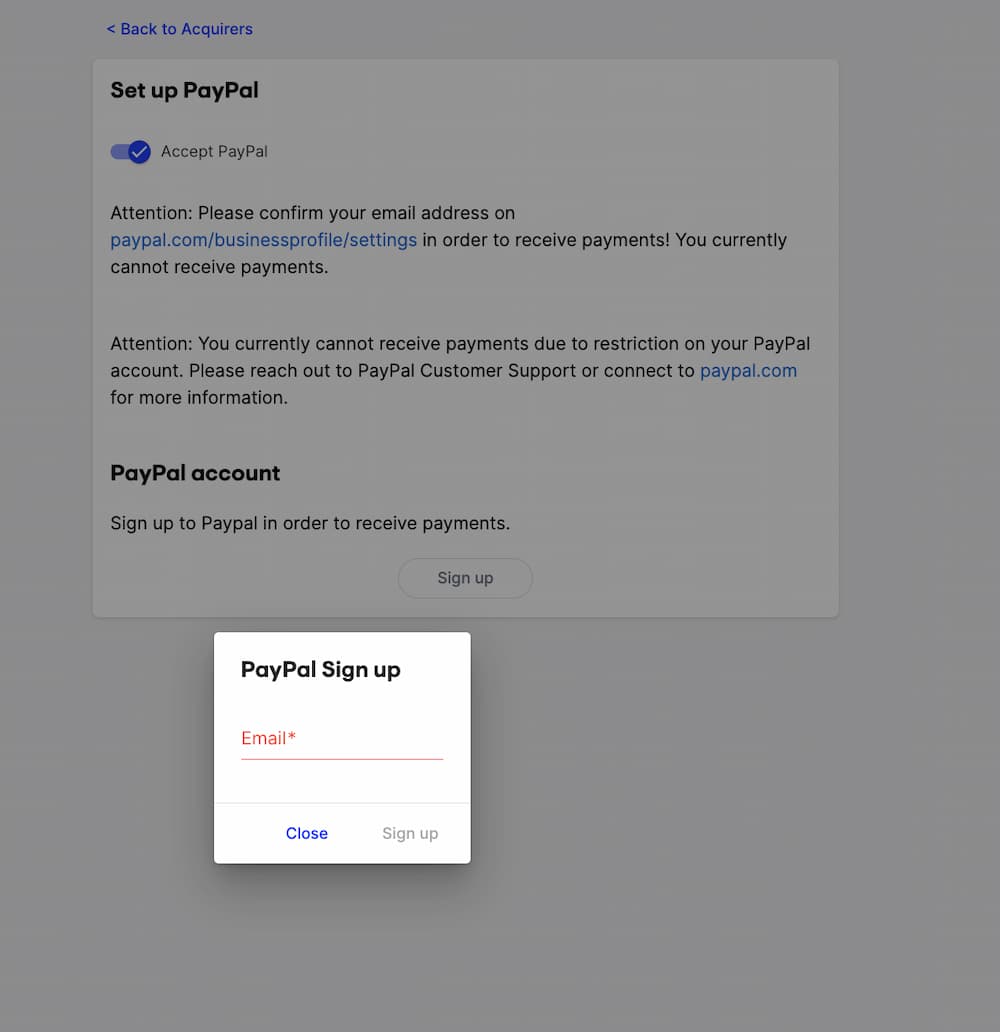
You will be redirected to PayPal, where you need to log into your account.
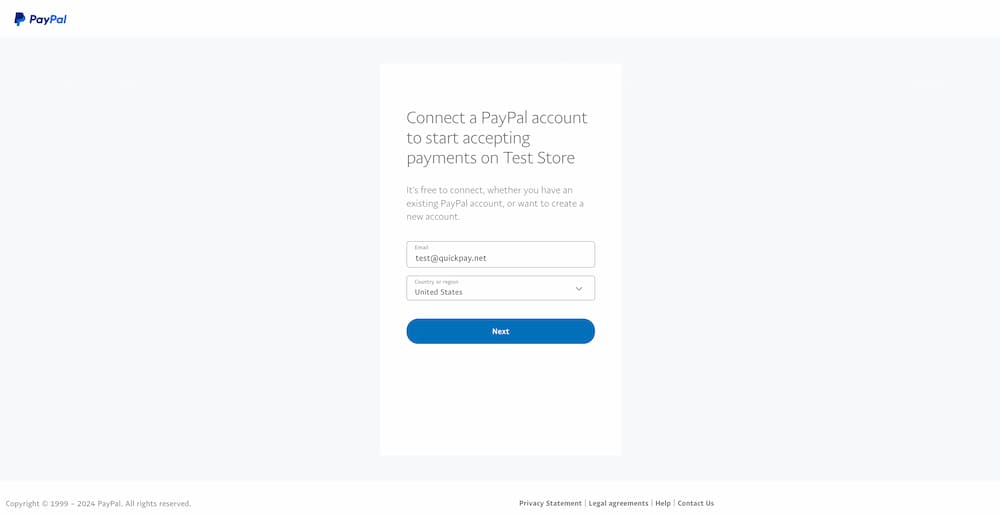
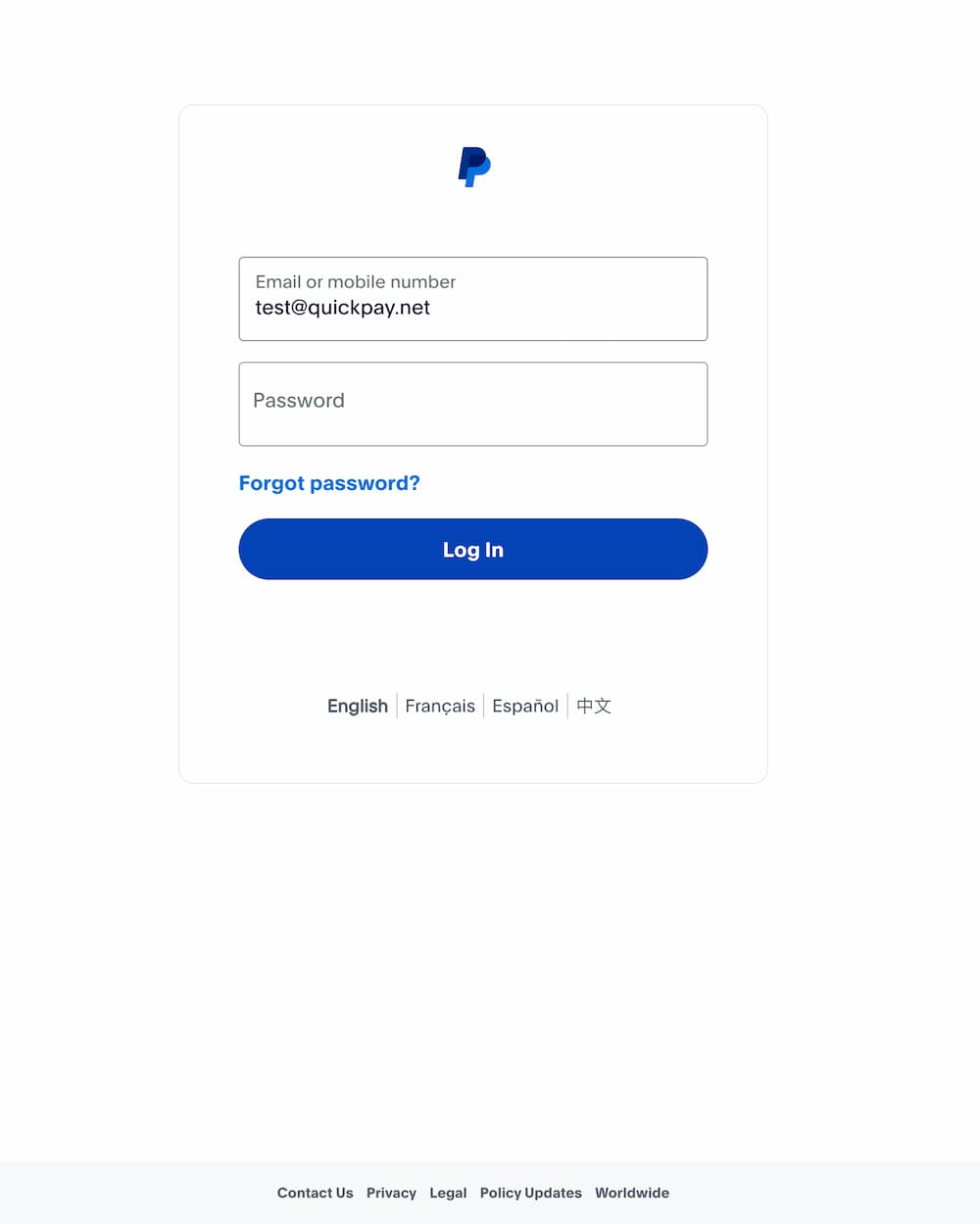
When you have logged into your Paypal account, you need to Grant permission. The permission is now granted and you are ready to receive payments with Quickpay and Paypal.
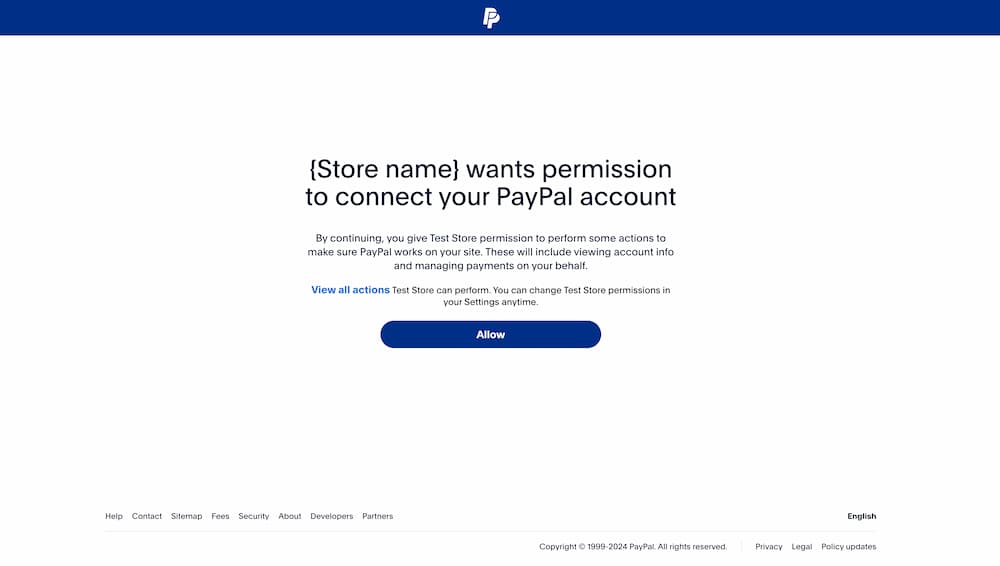
Switching from the current (old) PayPal acquirer to the new Paypal Payments is seamless. You can continue to use “paypal” as payment method on the payment, and this will also make Paypal Payments available in the payment window. If you have both acquirers available and you send “Paypal” as payment method, both options will be available in the payment window.
This makes is easy for you to adapt to the new acquirer, since not integrations have to change for this to work.
You can also use “paypal-payments” to specifiy the new paypal payments as the sole payment method.
To use the same PayPal access on multiple merchants accounts, grant permissions on the first merchant account and copy the information under advanced settings to the remaining merchant accounts.
If you experience the error Token not Passed it may be possible to correct it by confirming your information in PayPal.
If you experience the error Token is not valid go to Settings > Acquirers > PayPal in the Quickpay manager and press the button Renew permissions.
If you see amount mismatch error, it is often caused by basket items posted with the payment.
Basket items can be removed from the payment with:
curl -H 'Accept-Version:v10' -H 'Content-Type: application/json' -X PATCH -u ':API KEY' https://api.quickpay.net/payments/{id} -d '{"basket":null}'
You can choose not to use basket items, when you create payments or create a new payment, when the customer chooses PayPal in the shop.